If your camera/webcam fails the equipment test on an Apple computer, you may need to update your computer's security settings to allow the internet browser to access the camera. Please follow the below steps to update these settings:
- Choose Apple menu > System Preferences, then click Security & Privacy.
- Click the Privacy tab, then click Camera in the sidebar.
- Select the checkbox next to the apps that you want to use your camera in. You might be prompted to quit and reopen an app before it can use your camera.
- Open your interview again and try a practice question.
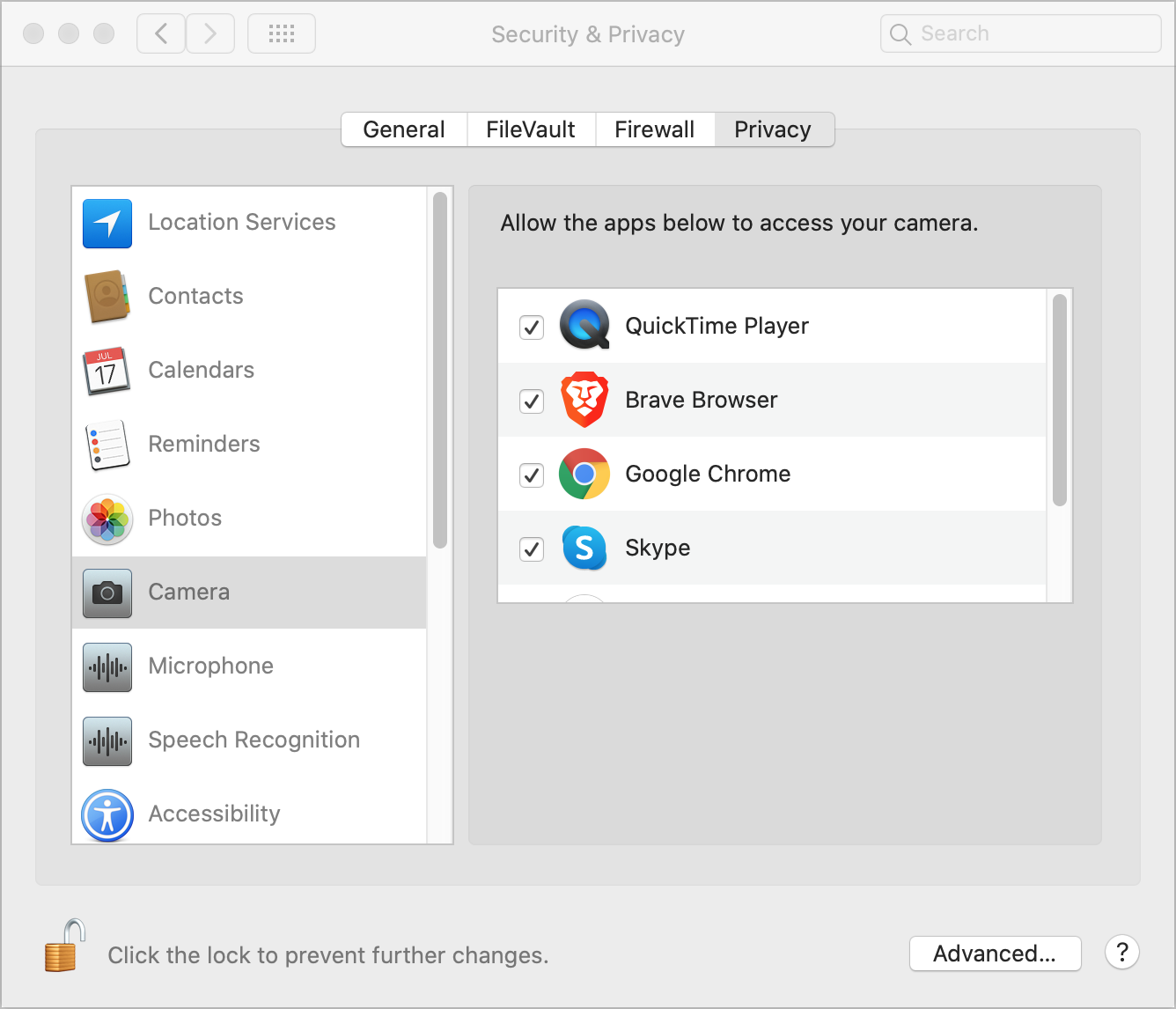
If you're still unable to continue, the Apple drivers or Browser Plug-ins may need to be re-initialized. Reinitialize by restarting your computer and then access the interview again.
If the issue persists, please contact Apple Support to see if they can help you resolve the driver or hardware issue.
You can also take your interview on a mobile device. Follow this link to visit our guide for help on starting your interview on a mobile device: How to use a mobile device to take the interview.